
In contrast to the CSR1000v it took me a few attempts to get a running installation of Nexus 9000v, so maybe this post helps someone to save time (or me, when I look back in a few month).
Most people just want to play with some config management tools like ansible and simply need a few local instances of networking equipment to get started – no need for vagrant or full blown virtual labs like GNS3 or EVE-NG.
Things you do need: VirtualBox, Nexus9000v .vmdk image, putty (or another serial console client). NX-OS 7.0(3)I7(x) is the current long-lived release (01/2020). Visit the config guide for more detail, the supported nx-os features and system limitations compared to a physical box.
- Download the nxos.vmdk image
- Create a new virtual machine



- Copy the downloaded nxos.vmdk file to the specified folder,
in this case: C:\Users\win\VirtualBox VMs\N9K
- Adjust the virtual machine settings of N9K
Boot Order: Hard Drive first, check ‘enable EFI’ box
Choose 2 vCPU
Acceleration Tab: Check VT-x/AMD-V if displayed / supported
Remove IDE and add an AHCI/SATA controller + Add 8GB Hard Disk with nxos.vmdk file from the VM folder named N9K
Disable Audio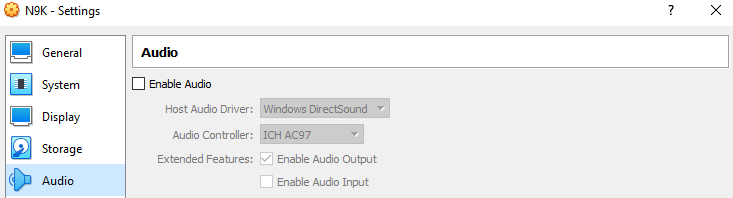
Leave Networking untouched at first: Adapter1 enabled + NAT.
The final virtual network configuration depends on your lab setup and can be adjusted at any time.
Enable Serial Port 1 with the following configuration: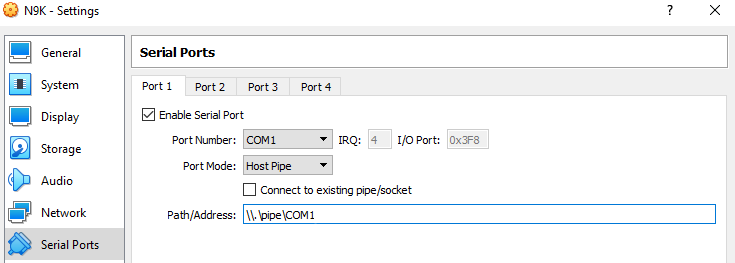
USB-Tab: Uncheck ‘Enable USB 2.0 (EHCI) controller’
- Start the N9K VM
- Open a serial console session via putty

The switch now boots up into POAP mode and can be configured via serial console. If for any reason the switch stops at the boot loader (loader> prompt), just enter ‘dir’ to determine the name of the bootimage, followed by ‘boot nxos<toomanynumbers>.bin’ .
Very important last step: Set the bootimage in the startup-config to the actual nxos binary located at the bootflash: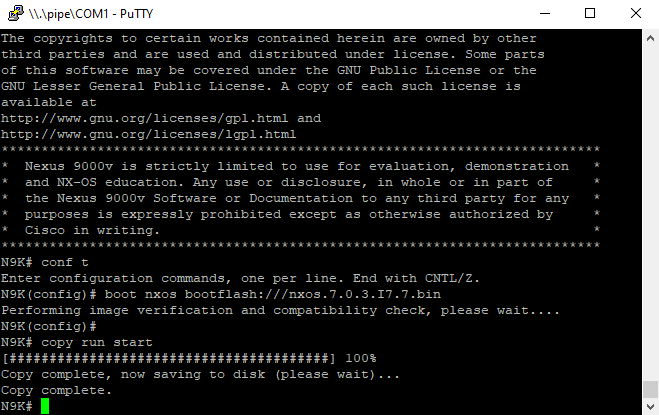
Thats it, you can now start to configure the switch as usual. VM Adapter 1 corresponds to the mgmt0-Interface of the switch.
Muito bom!
Parabéns pelo post
Serial port Pipe doesn’t work under Linux
Thank you. This was super helpful. took a few iterations even w/ this.
Is there a way to SSH to it rather than connecting via console?
VirtualBox Setting
– Change network settings: NAT → Bridge Mode
Console Setting
– interface mgmt0
ip address 192.168.0.x/24
no shut